Display¶
You can view the pictures captured by the Raspberry Pi camera in the browser.
Run the Code
cd /home/pi/vilib/examples
sudo python3 display.py
View the Image
After the code runs, the terminal will display the following prompt:
No desktop !
* Serving Flask app "vilib.vilib" (lazy loading)
* Environment: production
WARNING: Do not use the development server in a production environment.
Use a production WSGI server instead.
* Debug mode: off
* Running on http://0.0.0.0:9000/ (Press CTRL+C to quit)
Then you can enter http://<your IP>:9000/mjpg in the browser to view the video screen. such as: http://192.168.18.113:9000/mjpg
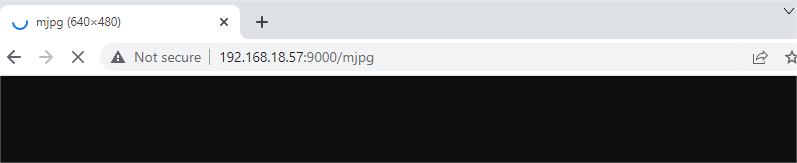
Code
from vilib import Vilib
def main():
Vilib.camera_start(vflip=False,hflip=False) # vflip:vertical flip, hflip:horizontal Flip
# local:local display, web:web display
# when local=True, the image window will be displayed on the system desktop
# when web=True, the image window will be displayed on the web browser at http://localhost:9000/mjpg
Vilib.display(local=True,web=True)
print('\npress Ctrl+C to exit')
if __name__ == "__main__":
main()
How it works?
The content involved in this article is exactly the basic function of the vilib library. We have already Install vilib.
What you need to focus on is the following:
from vilib import Vilib
All functions related to computer vision are encapsulated in this library.
Vilib.camera_start(vflip=True,hflip=True)
Let the camera module enter the working state.
If you modify the two parameters of this function to False,
the screen will be flipped horizontally/vertically.
Vilib.camera_close()
Stop the camera module.
Vilib.display(local=True,web=True)
Allows you to see the picture taken by the camera module.
Its parameter
local=Trueis used to open the viewfinder in the Raspberry Pi desktop, which is suitable for remote desktop or the situation where a screen is provided for the Raspberry Pi.The parameter
web=Trueallows you to view the image through the browser, which is the method suggested in this article. It is suitable for the situation where your PC and Raspberry Pi are connected to the same local area network.